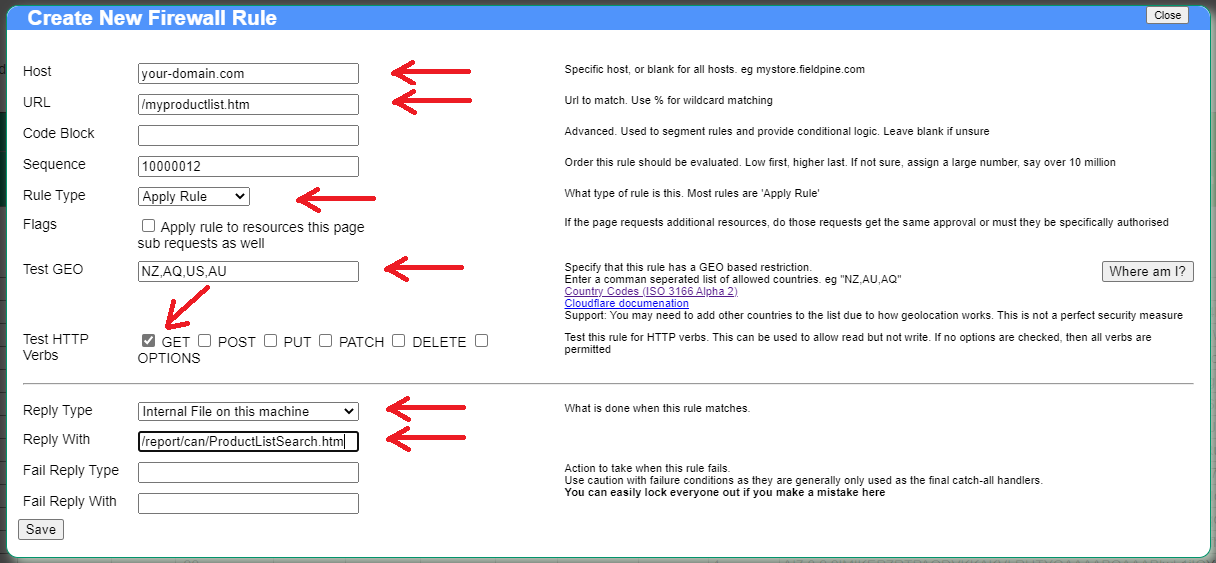Library
Library
Barcode Scanners Customer Displays Public Product List Product Requesting Scales
Email Accounts eCommerce Websites In Store Website
Pre Install Planning Creating a Franchise
Creating a Public Product List
With your Fieldpine Store Controller, you are able to publish selected reports to the internet for the general public to use. A common requirement is to list your products and prices, but other uses include providing key data for third party interface purposes.
- This page explains how to publish your product list to the internet generally
- You can use other reports instead of product list, or you can (advanced users) create your own report definition
- If you publish a report to the internet, even on a long random looking URL, you must expect that it will eventually be found and indexed in a search engine. Therefore never put anything on the internet using this technique if it would create an issue should a third party get access.
- This page is explaining how to publish a report, without security, so that anyone can view it (subject to optional geographic restrictions)
Network Setup
To expose your Fieldpine Store Controller to the internet requires you run a "Cloudflare Tunnel" ( Cloudflare Tunnel Docs , Fieldpine Network Docs). This provides a level of security and other benefits. Setting up a tunnel is free from Cloudflare, however it does require an internet domain name if you do not already have one.
Advanced Users. It is technically possible to use a fixed IP, open firewall ports, setup SSL certificates and other configuration steps, however we do not recommend that and will not help when you get into trouble. Internally the Fieldpine Store Controller has specific logic to interact with Cloudflare tunnels and they offer some real security benefits, as well as not requiring a fixed IP- from your ISP.
Once your tunnel is configured correctly, you should be able to browse to https://your-domain and be prompted for a login username/password. The username/password is not required, do not give these details out.
Select Report
From your Reporting home page, click "General Reports" and in the "Pre Defined Reports" search for "simple list of products". We will use this report in this document, and it lists minimal information for all your products. You may prefer to use "Products on Website" or some other report. Note the URL of the report, we will need this in the next step
These reports are called "pre canned reports". They are designed as very simple 'data dumps' and generally have no hyperlinks or any additional artifacts. This is intentional, as it makes them easy to publish to the internet and be sure end users cannot click to areas that aren't allowed or get errors when links are blocked.
Advanced Users. You can provide CSS styling for the reports, but cannot materially alter them. However, all reports can be downloaded as JSON data, so a web developer can create a custom web page and use Javascript to fetch the report data. This can be easier to use than the full Fieldpine API and all that entails, especially if you are only publishing one thing, such as a product list
Publish Report
From your Reporting home page, browse to **TBS**. On this page, click "Add New" and complete as shown in the picture below.
- The Host is your domain name, without http or https
- The URL is what address you want this report to be on the internet. You must supply a leading slash ( / ). You can make this simple as shown, more complex like /Only_For_BOB/fjd28384urbgndb885t5bgndlgnv33.htm
- Test GEO. The example below is restricting callers to being in New Zealand, Antartica, USA or Australia. You can list whatever
countries you want, or leave blank to allow all countries.
Advanced Tip: If another web site is going to auto consume this data, such as a web poll, the country they poll from may not be what you expect and may vary. The country we see is the country their computers connect to the internet from.
- Reply With. Paste the URL you selected above. Do not include your local hostname, only the path component as shown.