 Library
Library
Barcode Scanners Customer Displays Public Product List Product Requesting Scales
Email Accounts eCommerce Websites In Store Website
Pre Install Planning Creating a Franchise
Xero Accounting
Available Features
- Individual accounts in Fieldpine can be linked to an Account in Xero.
- Sales to that account will be transferred individually to Xero
- Once linked to Xero, the account will be excluded from statement processing in Fieldpine
- If enabled, all other sales will be aggregated a single sale periodically and transferred to Xero. This means you can see total sales in Xero and also get the expected Eftpos information for banking recon.
Limitations and Notes
- Xero has the following limits (July 2021) which you need to be aware of. Retailers attempting to transfer every sale and product individually may easily hit these limits
- 1,000 Invoices per month. This is roughly 42 sales per day (6 day week). To stay within these limits, Fieldpine will send sales involving accounts individually and a single aggregated sale for all other sales
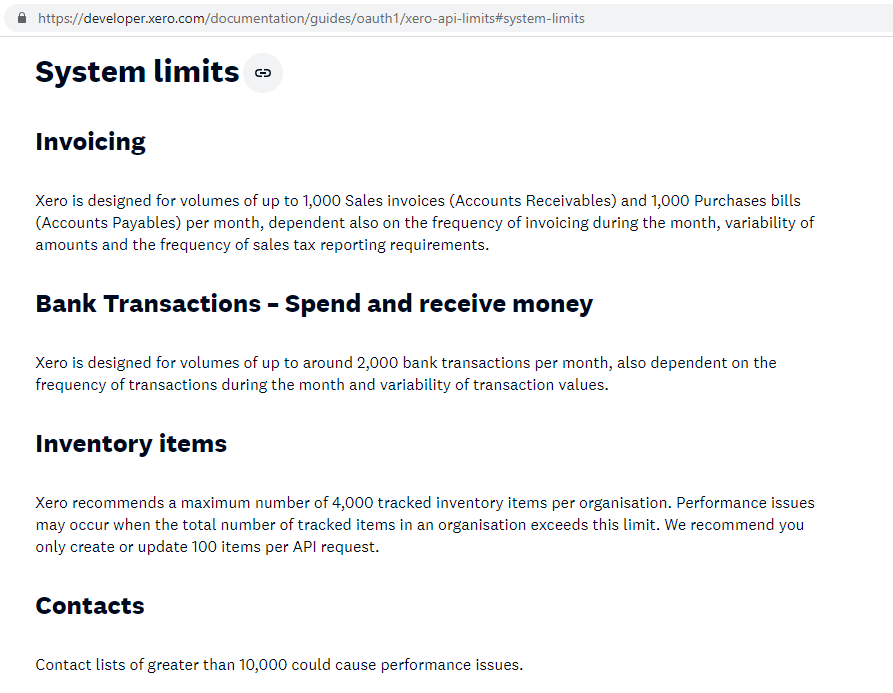
- Credit and Floor Limits maintained in Xero are not currently available to external programmers via the Xero API. This means you need to manually manage credit limits
- Tracked Items. If you use tracked items in Xero AND link Pos Products to those items, then the POS cannot post a sale to Xero for that item if Xero does not have stock available.
If this applies then you need to ensure your stock levels in Xero are accurately maintained.
By default, Fieldpine does not block selling based on items being out of stock - the theory being if a customer is standing at the checkout and you scan the item, then clearly you do have at least one in stock. The staff member cannot say "Sorry you can't buy this as we don't have it in stock". This is not a fault/bug in either system, simply differences in ideology
Walkthrough - Sending your first sale
In the Xero Configuration page:
- In the section "Xero Contacts", link a single Xero Contact to a Fieldpine charge account. This is tying the two together.
- In the section "Departments to Xero Accounts", set a default Xero Account. This will typically be a revenue account like "Sales"
- In the same section, optionally link any departments to different revenue accounts if required. If a department has a specific Xero account, then that will be used, otherwise the default Xero account will be used
To send your first sale
- Using the Web page "past sales", search for the Fieldpine customer/account you linked to a Xero Contact
- Click the sale number to view full details
- Ensure the sale is paid using "charge to account", as we've only configured for that at this stage
- Click the "Send to Xero" button.