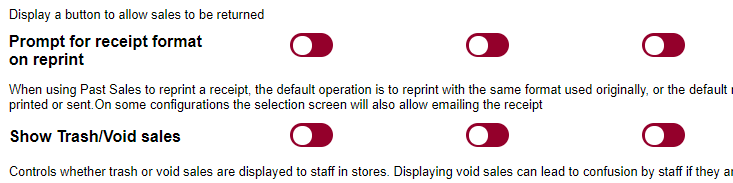Library
Library
Barcode Scanners Customer Displays Public Product List Product Requesting Scales
Email Accounts eCommerce Websites In Store Website
Pre Install Planning Creating a Franchise
Emailing Receipts to Customers
In order to use email receipts you must first configure your server with an email SMTP account.
How the Pos Selects who receives an Email
When a sale is completed at the Point Of Sale, it checks to see if a receipt should be printed or emailed. The logic is:
- If Receipt prompting is enabled, the staff member is prompted as to whether a receipt should be printed/emailed. If they say no, then no receipt is created regardless of any of the following options
-
The customer associated with the sale is checked.
- If the customer has an email address,
- and is not marked disabled,
- and has email receipts option ticked
- If the customer has an account associated with it
- If the account has an email address,
- and has email receipts option ticked
- If an email address has been selected, then if the setting "Send Email Copy To" has an email address, this address is added to the receipent list
- If the sale only contains account payments (that is the customer is paying down their outstanding balance) and the staff member was not prompted at all, then the setting 'Send email of sale is only account payments' is checked.
- When the receipt is generated, the POS checks to see if it only contains account payments. If it is only account payments, then any wording such as "Tax Invoice" can be replaced with alternative wording such as "Receipt"
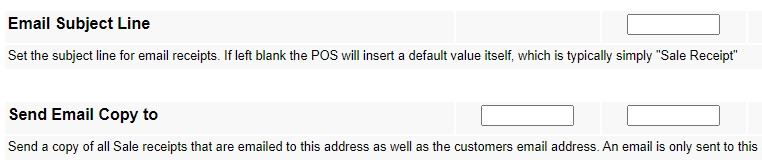
Manually sending an Email Receipt
Any sale can be emailed to any email address from Past Sales, if format prompting is enabled. Select the sale required, and click "Reprint". The Pos will prompt for the receipt format to print the sale with, and this list includes an email option.