 Library
Library
Barcode Scanners Customer Displays Public Product List Product Requesting Scales
Email Accounts eCommerce Websites In Store Website
Pre Install Planning Creating a Franchise
Configuring Scales
Some scales may require programming within themselves to operate correctly with the Point of Sale
Cable your scale into the computer. Fieldpine POS supports scales on COM ports.
Once the scale is physically attached, start Fieldpine and enter the quickcode 73829. The configuration screen below will open. Set the various parameters for the serial port speed. The scale installer will need to provide this information as it cannot be automatically detected.
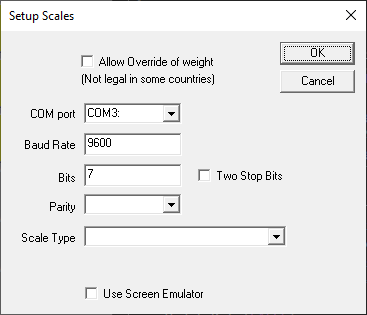
Select your scale type. This alters whether the scale is polled or not, and also how the received weights are encoded.
If the option "use screen emulator" is enabled, then scales are not enabled and the POS prompts the weight as needed. This option is primarily for support and development, it may not be legal to manually enter weights for retail sales.
Problems?
Technical support notes about scales are in the support guides for scales