 Library
Library
Barcode Scanners Customer Displays Public Product List Product Requesting Scales
Email Accounts eCommerce Websites In Store Website
Pre Install Planning Creating a Franchise
Payment Types
A payment type identifies the types of payments (often called Methods of Payment or MOPs) you accept and sometimes additional processing rules for when those payment types are tendered.
Deleting Payment Types
- From your main reporting page, click "settings" and then "Methods of Payment". Details of payment types will appear will appear.
- Locate the payment type you wish to delete and select "settings"

- On the settings popup page, tick 'Deleted' on. You can undelete in the future if you wish to reenable it.
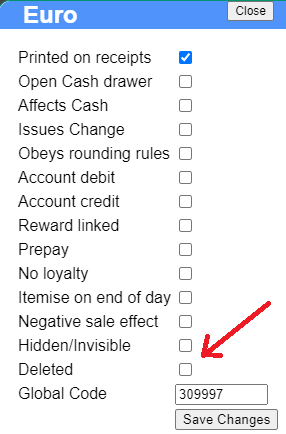
Internally, the POS marks this payment type as deleted but does not remove it from the database. It is required for historical reporting purposes. Some payment types cannot be deleted when they are internally required or are used as error types which cannot be selected by staff.
At the checkouts you may have buttons to accept these payment types:
If you are using PosGreen in Windows, what happens to these buttons depends on the User Interface you are using and the version of POS. The buttons
may simply vanish. No matter what happens to the buttons, if you are using PosGreen Version P2266 or higher then attempting to use a deleted payment type will
result in this error message. (Note, typically this message appears the second time you press the button, this is by design)
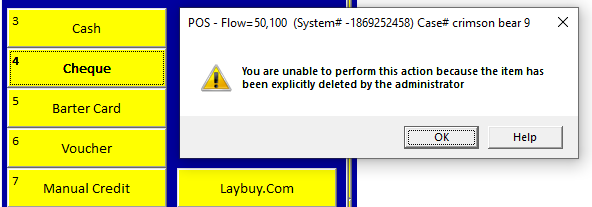
You are unable to perform this action because the item has been explicitly deleted by the administrator
If you are using Fieldpine in a Browser, then the payment type almost certainly will simply vanish as an option. If not, you will not be able to apply it to a sale regardless.