 Library
Library
Barcode Scanners Customer Displays Public Product List Product Requesting Scales
Email Accounts eCommerce Websites In Store Website
Pre Install Planning Creating a Franchise
Configuring Remote Stores via a Membership
If you have created a Membership that other retailers join (which also includes Agency Profiles), then you can distribute settings to those stores to enable functionality. This page is for retailers that are controlling other retail stores, such as a franchise/franchisee or multi store relationship. It does not apply to single stores or chain stores.
PreReqs
- You must be the owner of the Membership
- The Membership definition must have included the "full control" option
- The membership is not a supplier or customer type relationship
- One of more other retailers have joined your membership
Sending a Setting
Fieldpine is configured using "settings" internally, which are basically a big list of names/values that describe how things should be processed. Under the reports "Settings" are a number of pages that have user friendly controls to change things. These eventually get stored as a setting with a value.
You can push setting values into remote retailers as well. From "Settings", select "All Settings".
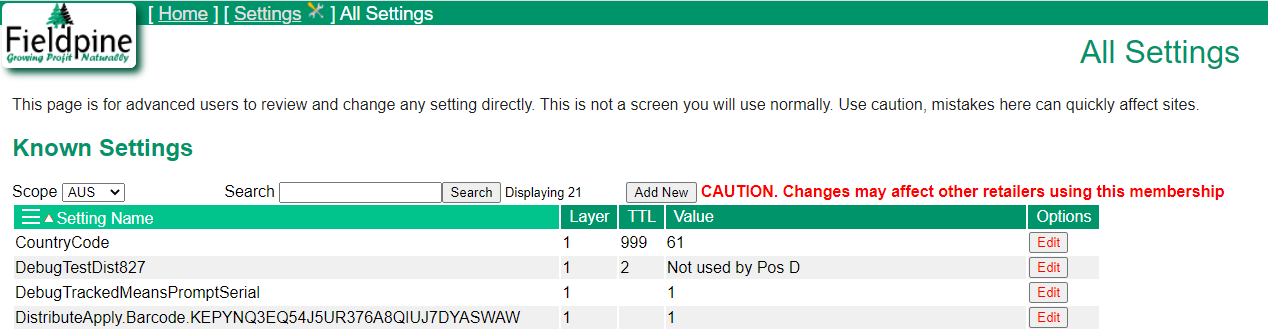
Use the "Scope" selector and choose the membership name. The red Caution will appear indicating that you can make changes.
Use the edit or Add-New options to add new settings.
Most commonly, this is used when a national franchise (retailer A) sends values to their immediate franchisees (retailer B) and also to any agency stores (retailer C) the franchisees might have registered.
Available Settings
There are a large number of settings, more than can be reasonably documented. Below however are some interesting ones that may not be documented elsewhere.
Block Product Create or Edit
These two settings can be set to the value "0" (zero) to disable product creating or editting. The default value is "1" (one) which permits these operations.
Changing this may be useful in franchise configurations where remote stores should not be creating new products
Install Payment Types
Add a payment type as being available in all stores. The NNNNNN is taken from the "GlobalCode" for the payment type. These codes can be seen under "settings" "maintain payment types"
The value of this setting is as follows
- If blank/empty. The payment type is added using internal defaults. This is the recommended option
- If "no", the instruction to add this payment type is ignored. It does not remove the payment type if it already exists.
- If a string value, the values are added as additional arguments to the primitive ":config paymenttype add globalcode NNNNNN [string-value]"