 Library
Library
Barcode Scanners Customer Displays Public Product List Product Requesting Scales
Email Accounts eCommerce Websites In Store Website
Pre Install Planning Creating a Franchise
Configuring Backblaze
Fieldpine can be configured to use Backblaze B2 storage to save key files to the cloud automatically. Backblaze is a leader in cloud storage and their B2 offering is extremely cost effective.
- B2 Overview
- B2 Pricing
- Backblaze cloud backup This link is for general Backblaze backups for your complete PC. This is more all encompassing than Fieldpine using B2, investigate this if you want complete computer backups
While we cannot talk specifics, for most retailers a Pos Lane (checkout) will have less than 10Gb to save, and a store controller might be 50Gb. If you have two lanes and use Backblaze, you might have charges for 70Gb/month, which at time of writing costs US$0.005/Gb, so the backups will cost you around 35cents (US) per month. Even if your usage is 10 times that, and some retailers are more, then the cost is still around US$ 3.50 per month.
Create a BackBlaze Account
Create a Backblaze account by following the instructions on their web pages. Backblaze store data in either the US or EU, so if you have concerns over where your data backups are being held, you must select the region when you create your account, you cannot change later.
Create a Bucket
A bucket is similar to a folder. Fieldpine uses a single bucket to store all "current backups", which is where we put the current state of a machine.
Create the bucket giving it any name you wish. Make sure it is "private" (the default) and set the lifecycle rules to "latest version"
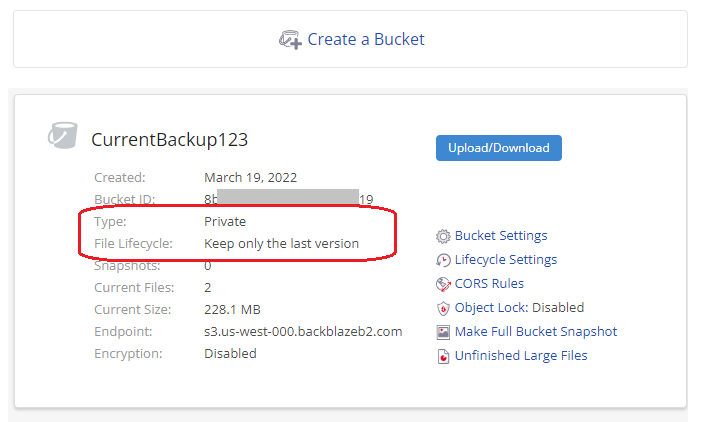
Create an Application Key
Click and create an application key, giving it any name you want and granting it read/write access to the bucket you created above.
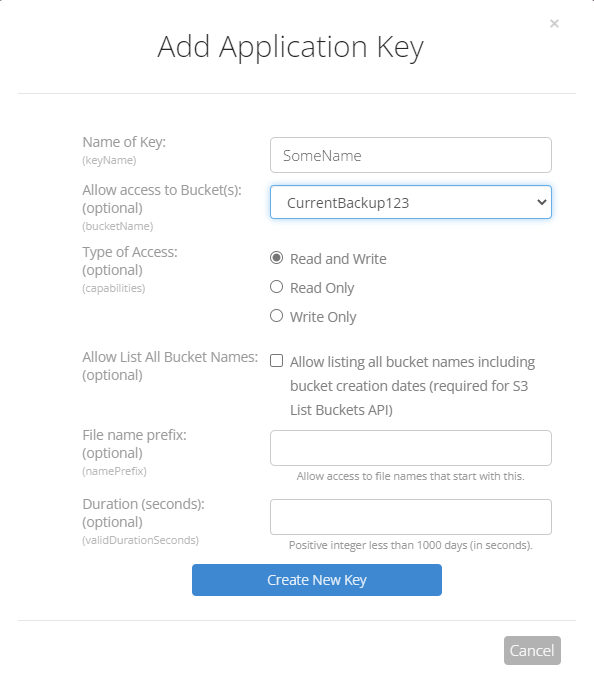
When the application key is created, the following screen will be displayed. This is shown only once, so make sure you capture these details. if you lose them, simply delete the application key and create another one.
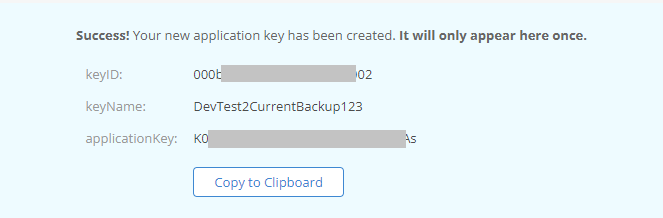
Edit Fieldpine.
To enable Fieldpine, go to "settings" and then "internet services" and complete the following screen. Each of these 3 fields are shown in the steps above
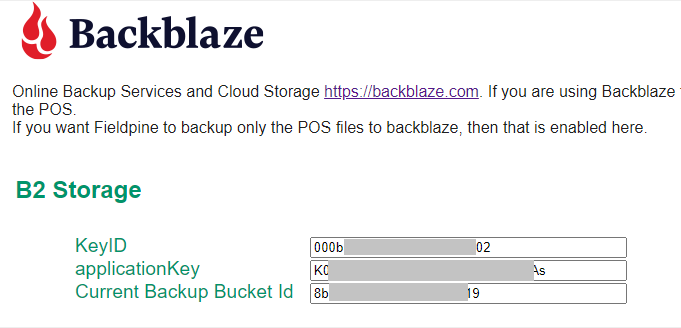
Restart Computer and Check
Fieldpine only detects backblaze is configured at startup time, so reboot your computer
Once your computer has restarted, then you should start to see files appearing in your backblaze account under "browse files". Be patient, Backblaze is a backup service and it reacts and updates slightly slower than normal local hard drives.