 Library
Library
BackBlaze B2 Backups
Links:
Configure Fieldpine and Backblaze
Naming Structure
When Fieldpine stores into Backblaze from a computer it uses the following path
bucket-id/RmSystem/Computer-Name/Full-File-Path
This means the file c:\fieldpine\pos\fpos.ctl will be placed into backblaze with the following path
Bucket/7,3,1,2/DESKTOP-BOB/C:/Fieldpine/Pos/fpos.ctl
This naming convention ensures that diffent computers can upload to the same bucket without conflict. It does require that the PC names are unique within a given retailer (which is what the RmSystem identifies), but if you have called two computers the same name you are asking for problems. Computer names are generally automatically set and not often changed.
I have multiple file copies
If you are using the Backblaze web screen to see what files are backed up (only available when using your own BackBlaze account), you may sometimes see multiple file copies. This happens on a bucket that is marked "most recent version only". This happens as Backblaze only removes excess files every 24 hours.
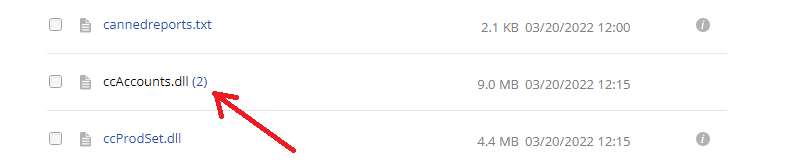
Reset Backblaze
If your Backblaze account is growing too large, you can reset it. Normally Fieldpine only sends to Backblaze files that have changed, so if you delete everything in your Backblaze account using the Backblaze.com login console, then key files will not be resent. Therefore, a support quickcode can be entered to reset Fieldpine and cause transmission of everything again.
- Login to your BackBlaze account and delete everything from the Bucket (nb. This might incur charges on BackBlaze if you have a huge number of files). BackBlaze now has no data stored.
- On your Fieldpine account, go into "Operations Monitoring" and select "run quickcode"
- Enter the quickcode "reset backup" and press execute
- This will remove all information Fieldpine has about which files have already been sent to BackBlaze, and retransmit then again. Keep in mind that Backblaze do not charge
for inbound data, so doing this is unlikely to incur any real costs - unless your local internet provider charges you for outbound traffic volume.
Reseting will retransmit for all Backblaze configured accounts, this includes the Fieldpine option (if enabled) and any head office provided backup accounts.