PosGreen Will not Start Problems Roadmap
Support Docs HomeWindows POS will not start
-
Browse to the POS folder and verify that files posgreen.exe and fpos.dll exist. These two files are the minimum required.
You will also need at least one dll name matching dbc*.dll and several other dlls.
If these files are missing, verify your anti-virus has not quarantined them. Remember to whitelist the POS folder inside your anti virus so it does not happen again.
Browser POS and applications will not load
- Are all browser machines affected? If so, verify the store server is running. Can you open the browser pages on the server itself? If not, reboot the server. If yes, you probably have a network connection issue.
- If it is just one machine, you probably have a network connection issue to that machine
- iPad? Verify that the browser is not using "Private" mode which can affect connectivity and operation. Private mode turns the browser background to white on black, rather than the normal black on white.
PosGreen Old Computer Detected
If you receive the message
This computer appears to be too old to run this particular version of
Fieldpine Point Of Sale.
We will continue anyway as it might work, or it might simply crash.
Please visit fieldpine.com and download "PosGreen For Older Computers"
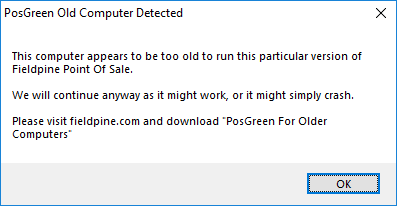
This happens when the POS starts and checks that the current DLL being executed is capable of running on this computer. Old computers do not have all the instructions available on newer models so Fieldpine supply different DLL builds to suit different levels of computer. The main fixes possible are (a) purchase a newer computer, (b) revert to the older version or (c) download PosGreen for Older Computers
Internally, the following logic has been used:
- The ability of your CPU to execute SSE2, AVX and AVX512 instructions is checked
- If the CPU cannot run SSE2 instructions and this file is fpos.dll (which is built to SSE2 level), the above message is displayed
- If you are running fpos_0.dll you do not need SSE2 instructions as this code is built to not require them. This code contains the identical logic to fpos.dll
RemoteApp Disconnected
If you receive the message
Remote Desktop can't connect to the remote computer for one of these reasons:
1) Remote access to the server is not enabled
2) The remote computer is turned off
3) The remote computer is not available on the network
Make sure the remote computer is turned on and connected to the network, and that remote access is enabled.
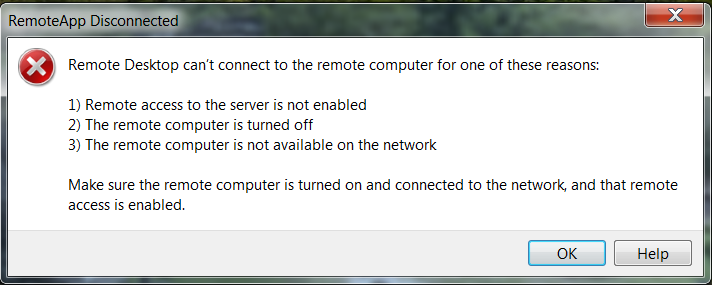
This message is being generated by a program called "RemoteApp", even though it may have the Fieldpine icon and description. The RemoteApp program is used to silently connect you to another computer where the Point of Sale will actually run. What this error is saying is that it cannot connect to the machine in order to run POS. This is not an error Fieldpine can help with, as the actual problem is something with your network or servers not being active. RemoteApp has not yet attempted to start Fieldpine POS. Investigate network connectivity, server is running, firewall security rules etc.
Fieldpine does not reguarly use RemoteApp, it is used by some retailers themselves
Error Opening Database - unrecognised database format
If you receive an error similar to the following when attempting to start the POS, this indicates your Access database has been corrupted.
Error opening database (Unknown error 3145843) Unrecognized database format 'green.mdb'
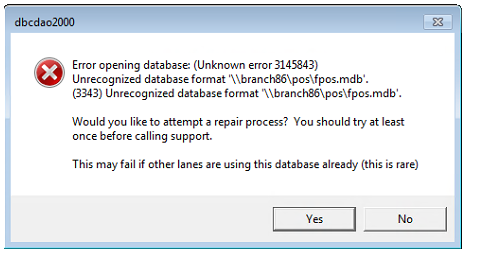
The POS will generally automatically repair this problem when detected but it can only repair when the file is not locked by other machines.
- If you have shared lanes using this POS:
- If those lanes are still working, then perhaps continue trading on reduced lanes and wait until the end of day to correct this. There is always risk when attempting to fix corrupt databases.
- When ready to repair the database, close the POS on all other lanes using the database.
- When ready to correct the problem, close and restart the POS on the machine with the database file. The POS will automatically request Access to repair the database. This repair can take a couple of minutes, so allow time before saying it didn't work. Do not "end task" on PosGreen.exe during this time until at least 5 minutes has elapsed.
- If a repair step does not appear to work, and especially if the error message comes up very quickly without much delay, the reboot Windows on the computer with the database. Sometimes background hidden processes are locking the database which a reboot clears.
- If the database still does not repair, then you need to obtain a copy of "JetComp" from Microsoft and run this program to repair the database.
Why did this happen, what is Fieldpine doing about it?
This problem is caused by factors outside Fieldpine POS control - there is no magic program function we call to corrupt a database. The most common reasons are:
- The computer crashed with a BSOD (blue screen of death), or simply powerfailed at the wrong instant
- The computer sufferred a write failure to the database.
- A Fieldpine application was forcibly closed while writing to the database (End task etc)
- If you are using the database over a network share then short term network issues between the computers can cause this.
- If using over a network share, then verify that all versions of Windows are running the same version of the Jet Engine. This is less of a concern if running Windows 10
- The computer with the database ran out of disk space, however briefly, at the wrong moment.
If you are using Access on a single lane computer, without network shares, you will see this corrupt database warning extremely rarely. If using a network shared mode, you will see this message from time to time, depending on your hardware environment. Fieldpine do not recomend using Shared Access databases on trading counters, as there is nothing we can do to avoid this issue. We recommend using "offline lanes" instead where each lane has its own private database.
Our recommendations are:
- Using an Access database is no longer recommended over network shares. (since 2010)
- An Access database can be used on individual trading counters, where it works very reliably
- Larger retail environments with Store Servers and Head Office Servers should look at Sql/Server or other industrial strength SQL databases
- Migrate to SQLite database where possible. SQLite cannot be used in shared mode. This will be automatically converted too in some environments.