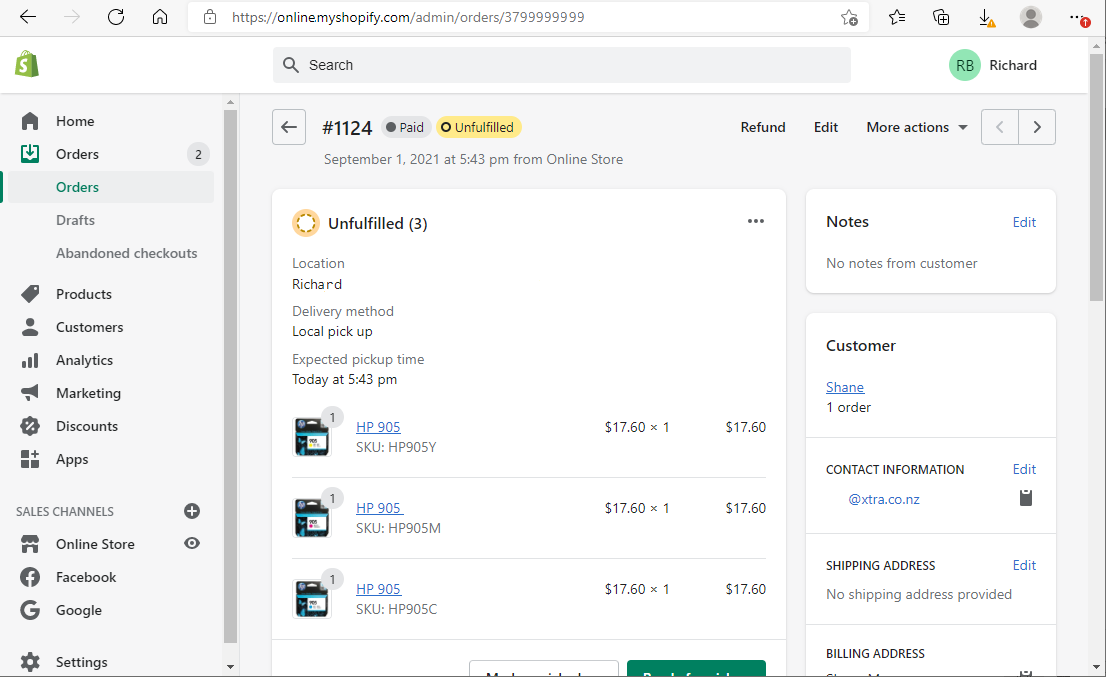Library
Library
Type a Sale
The type a sale option allows you to enter a sale by either typing a description or pasting from other systems. You may paste text directly or a PDF or TXT file. (Pasting PDF files may incur a small charge)
At Step 1, sale details are pasted from another system. The system will automatically attempt to understand the contents and display the customer details (2) and the sale details (3).
Step 2 shows the customer details as extracted. In this example the customer is a repeat customer, but if they had been a new customer a button to create them would be shown. When creating a new customer you can alter the decoded information (name, phone) before pressing save and the amended details will be saved.
Step 3 shows the decoded sale.
- The green tick beside each item indicates the product has been matched to your product list. A red cross is shown if the product could not be matched.
- If no payment details are provided (which is surprisingly common) then a entry box to select the payment type is shown. You can create the sale without any payments but we highly recommend you select the correct payment type
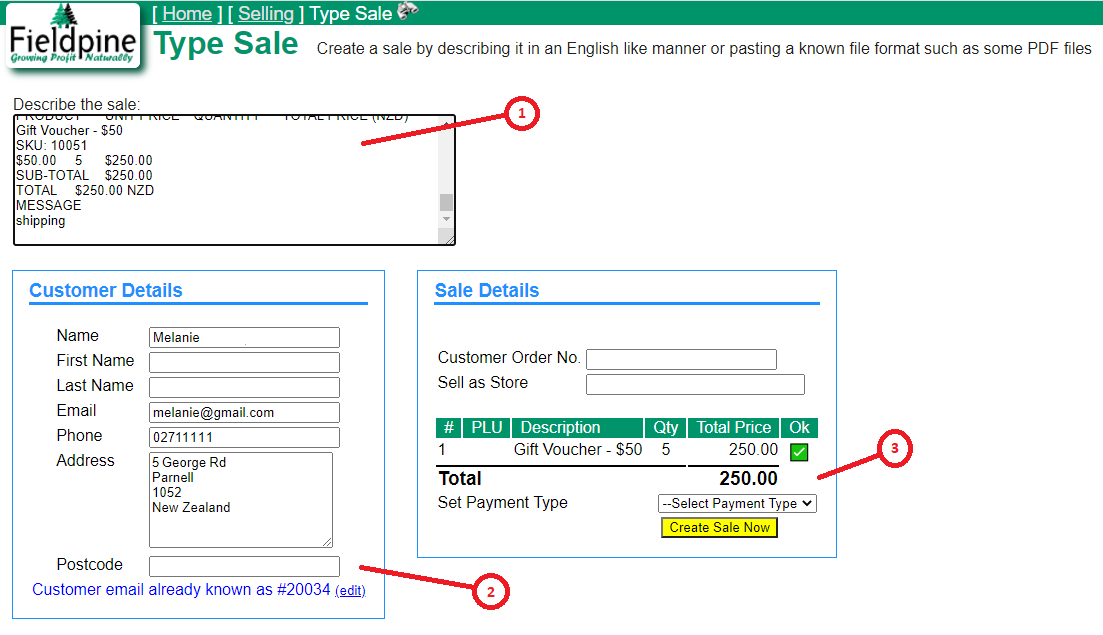
Pasting from Shopify
When viewing an order in Shopify, as shown below, type Control-A to select the entire web page, then Control-C to copy to the clipboard. Switch to the Fieldpine Type a Sale page and paste using Control-V. Fieldpine will attempt to read and decode the order.
Shopify has an API which is a more reliable method, but cutting and pasting is quick and easy for occasional use.