 Library
Library
Editing Completed Historic Sales
This is an advanced feature and should be used sparingly. Edits may not change related and connected information such as balances and history.
Sometimes you will need to change a sale that has already been completed to correct mistakes at sale time. The Edit Sale page allows you to do this by retrieving a sale and describing the change you wish to make.
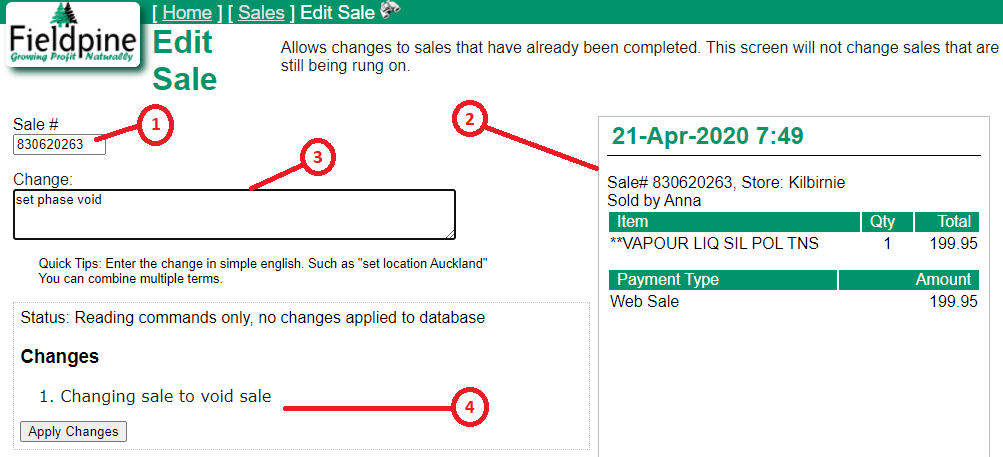
Step 1 & 2 - Enter Sale to Change
Enter the sale number of the sale to change at position #1. A brief current summary of the sale will appear at position #2 so you can verify you have the correct sale
Step 3 - Describe the Change
Describe the change you wish to make. The system understands a number of english phrases with some examples outlined below. As you type the screen will update at position #4 describing what changes would be made. More details of what you can enter here is described below
Step 4 - Apply Changes
When happy with what the system plans to do, press the Apply button. The change will be made immediately and also queued for changing at all other locations that have a copy of this sale. This means if you change a sale in head office that change will eventually get back to the original checkout that made the sale and be changed there also.
Not all edits will have the complete effect you might expect if the sale had been run correctly originally. For example changing a product from "A" to "B" will retain the pricing and only change the sold item. If "A" or "B" had special pricing, this pricing will not be reviewed.
In general, support staff will not help with issues caused by using Sale Edit - it is intended as an exceptional feature not intended for common use.
Describing Changes
Changing a Sale to Void or Normal
set phase voidand the sale will be forced to a void state. Or enter
set phase normalto change a void sale to a normal sale
Changing a Sale to a different Location
set location XYZwhere XYZ is the location name or internal number. If the new location has its own database or store server the sale will probably not be magically replicated to that store, it will change in the original store and head office.
Changing the Customer on a Sale
set customer JOHN SNOW. You can enter the customer name "John Snow" or the internal ID if known.
Changing the customer only changes the customer recorded on the sale, no other subsequent items are changed.
If the customer has an account and this sale has already been included in a statement run, it will be ripped out of that account and probably leave it unbalanced. If the statement has not yet been run then it will be moved to the new account and only appear in the statements you expect
Changing payment types
change payment to NEW-TYPE. If the sale had split payments and you wish to change only one of the payments you can enter
alter payment CASH change to EFTPOS, where CASH in this example is the original payment type, and EFTPOS is the new payment type. Payment types can be described using the name ("Cash") or the internal code value if you know that ("1" is universally cash)
Technical Notes
All changes made to completed sales are audited and stored.