 Library
Library
Barcodes
Adding Barcodes
A barcode can be assigned to one or more products. There is no requirement that a barcode only references a single product, although this is optional and can be disabled so that barcode only reference a single product.
Tip. When entering barcodes we strongly suggest using a barcode scanner, even in head office. The visible barcode may not be exactly the same as what scanners actually scan and send. Some barcode types (symbologies) do not always show the check digit on the human readable version
Edit the Product
When editing a single product the barcodes associated are listed. Click the add barcode and enter the values.
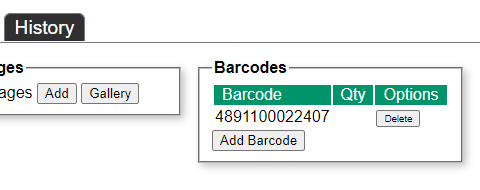
From Manage Barcodes
When using the barcode managment page, which lets you review all barcodes, there is an option to add new barcodes
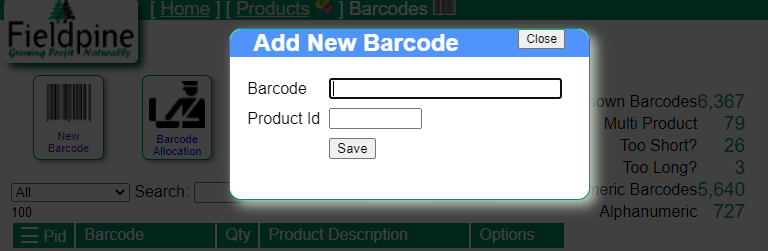
From Point Of Sale
If barcode discovery is enabled, when an unknown barcode is scanned the POS prompts the teller asking if they wish to link this barcode to a product now. This linking may replicate globally depending on system configuration.
Via Excel Product Load
When loading products via excel simply create a column called "barcode" and enter the codes.
| Pid | Description | Barcode |
| 123 | Cat Food | 928284274656 |
| 4567 | Lion Food | 7262927477581 |
Removing Barcodes
There are several ways to delete barcodes that are linked to products.
Edit the Product
When editing a single product the barcodes associated are listed, with a "delete" button beside each one.
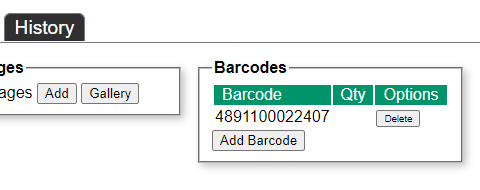
From Manage Barcodes
When using the barcode managment page, which lets you review all barcodes, you can edit each individual barcode definition
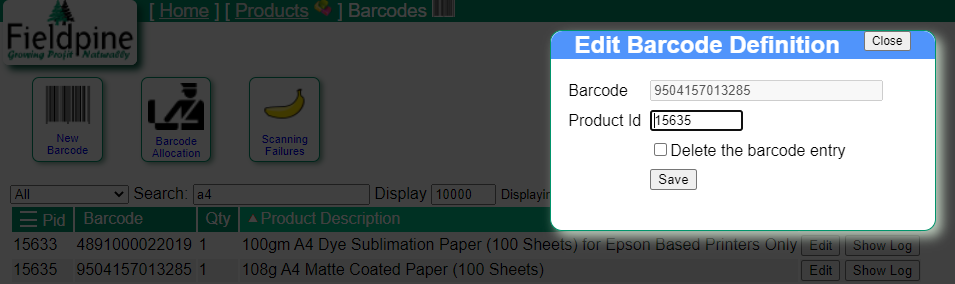
From Point Of Sale
A POS user can enter the quickcode "128" to delete single barcodes from their database. This delete may be localised or replicate to store controllers depending on system configuration.