 Library
Library
Label Printing Issues
This page covers issues with actually printing labels, such as not printing or printing "wrongly". It does not cover the content of what is actually printed on the label.
Quick Overview
When a label is requested from Fieldpine the following is broadly what happens internally
- The label request is received by Fieldpine
- The output printer is selected, this can either be directly requested as part of the initial request, or inferred based on what sort of label is being printed and where you physically are
-
An "output format" is selected. This defines what appears on the label (content). This selection can take
into site setup, what is being printed and the output device.
Output formats are predefined, they arent created as part of a print request
- The label content is generated, in a format that that printer wants. This might be using Windows Printer drivers, or direct EPL/ZPL commands.
-
The final label is sent to the printer. How this is done depends on printer:
- Network printers are directly sent the final label data.
- Any USB connected printer is sent the final label using Windows Printer Drivers
Tips / Notes
- Most label printers require you to "set" the width of the label that has been loaded. They dont have sensors to calculate width.
-
The height of the labels is generally auto detected via the printer itself. It typically has a sensor and uses techniques like
"black mark", "hole", "gap detection". Which is done is fixed by printer type and doesnt really change.
Some printers do require you to issue a vertical calibration though when label sizes are changed
- Tip. Trying to use one printer for different label sizes and swapping label rolls as needed is really not going to work. Save yourself the pain and purchase one printer for each size label you want.
- When you (a) change label sizes, or (b) get a new printer, or (c) just randomly if the printer forgets its settings, then you will need to (1) set the label width manually and (2) recalibrate the height. See below for instructions
- Fieldpine does not set left/top margins when printing a label. We do not try and move the whole label around on the printer. There are already settings inside the printer and/or Windows to do that if needed. Label designers creating "output formats" can of course set margins/indents to position content within the label.
- Trying to precisely position labels to get exactly 2mm margins or something like that is tricky. It can be done with expensive and high speed printers, but low end or cheaper printers rely on tigthening screws to hold label rolls and other variables. We've seen two brand new identical printers print 3mm different offsets with everything the same.
Setting Label Width and Height
A label printer needs to be told the width of the label inserted, and also may need to detect length. You can trigger these actions from within Fieldpine
- From /report/pos/sshome.htm select "settings"
- Then select "local devices". This will display all installed printers not just label printers
- This is a portion of what you should see. In this example we have one label printer "ZDesigner GC420d"
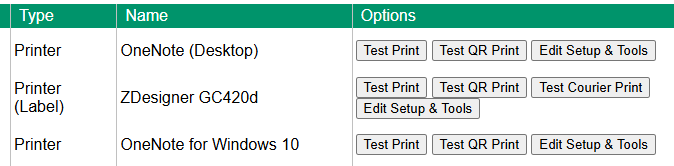
-
Click edit setup and tools and the following popup will appear.
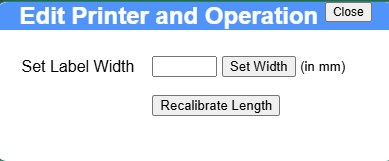
- Measure with a ruler the width of the label, in millimeters, and set that value. Only measure the sticky label, not the backing liner.
- Click "recalibrate length" and the printer will self measure the label height
- If neither width/height options are showing, then Fieldpine does not think the printer is a label printer we understand. OR, the printer is a high end model that has these options inside its own control panel.
- Tech note. The set width/length options simply send the relevant ZPL/EPL command to the printer, nothing more or less. You can also usually perform the same actions from Windows print queue setup or on the printer itself
Label not positioned correctly left/right
If the variation is small, say less than 5mm:
- Check the label roll is properly inserted, the guide clamps are not too tight or loose
- If a new paper roll. Check the labels are in same position on the paper and not shifted compared to previous rolls you have used. This should not happen, but we have seen variation. Potentially you have got a slightly different part number of labels.
If the variation is larger:
- Reset the label width (see above). Printers can sometimes "forget" the width
- Tip. If the printed output is too far left (ie the left side of the label is missing) then generally it is something in the printer itself, if the label is too far right (ie the right side/end of lines are missing) then it is more likely to be Windows drivers. This isn't a hard and fast rule, more an observation
- Verify that Windows print queue margins are set to zero.
- Go to Windows "printers". Click the printer name and then "manage" a screen like this will appear
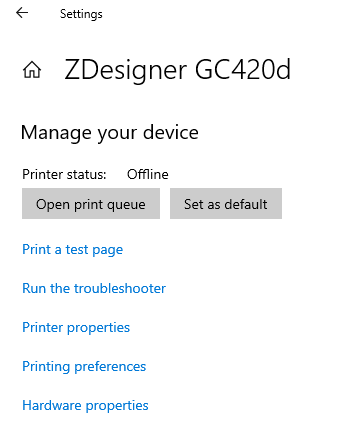
- Click "Printing Preferences"
- A printer model specific screen will appear. Below is a Zebra GC420 example.
Your setup should have similiar values (except width/height which will reflect your label size)
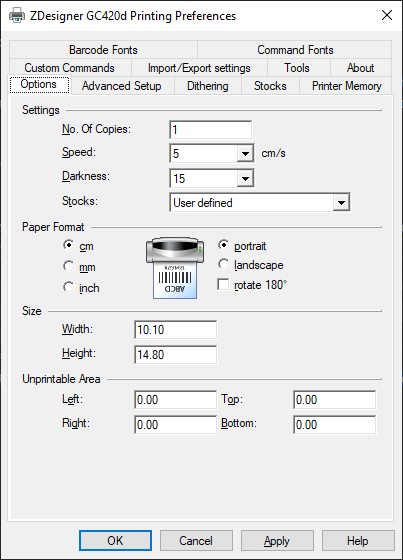
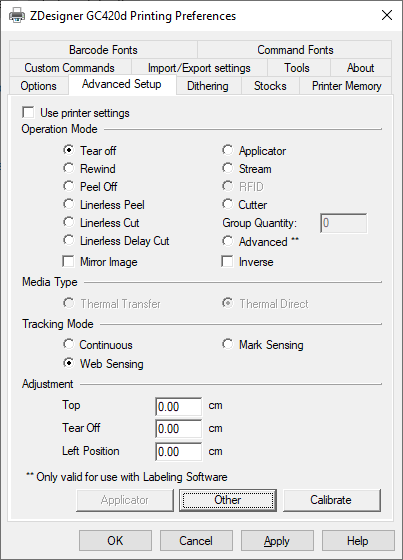
- Go to Windows "printers". Click the printer name and then "manage" a screen like this will appear
- Tip. A windows "test page" is not that useful for label printers. Use Fieldpine test print or any driver specific options under "printing preferences"
- When troubleshooting, keep in mind the following is the normal flow of operation
- Fieldpine sends a single label to Windows print queue. It does not have left/right or top/bottom positioning.
- Window drivers translate that to native printer languages and send to the printer. Windows can add positioning margins
- The printer draws on the label. It too can apply positioning margins.
- The default margins are typically all zero. Sometimes small site specific margins might be added though to exactly position labels and cater for variations in devices and media - but these tend to be small offsets.