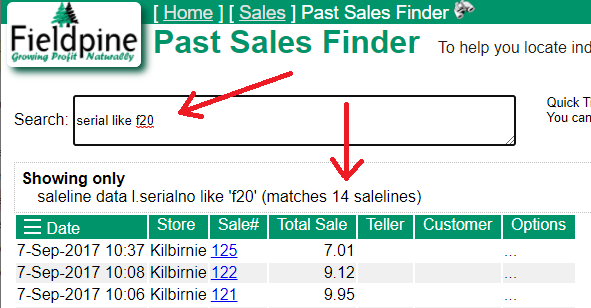Library
Library
Tracking and Recording Serial Numbers
The POS can automatically prompt for serial numbers at sale time and you can enter the serial number of the item. Or scan it, if a barcode.
When serial number prompting is enabled for a product:
- Changing the quantity for that saleline is disabled as each item sold must track and record a serial number
- The serial number is automatically added to the receipt unless the setting "Print Serial Number if present" is disabled.
Tip: If using markdown pricing, the markdown barcode is recorded as a serial number if no serial number is otherwise recorded.
Enabling Prompting
Prompting for serial numbers is configured on a per product basis. Go to the web product edit screen and tick prompting on as shown below.
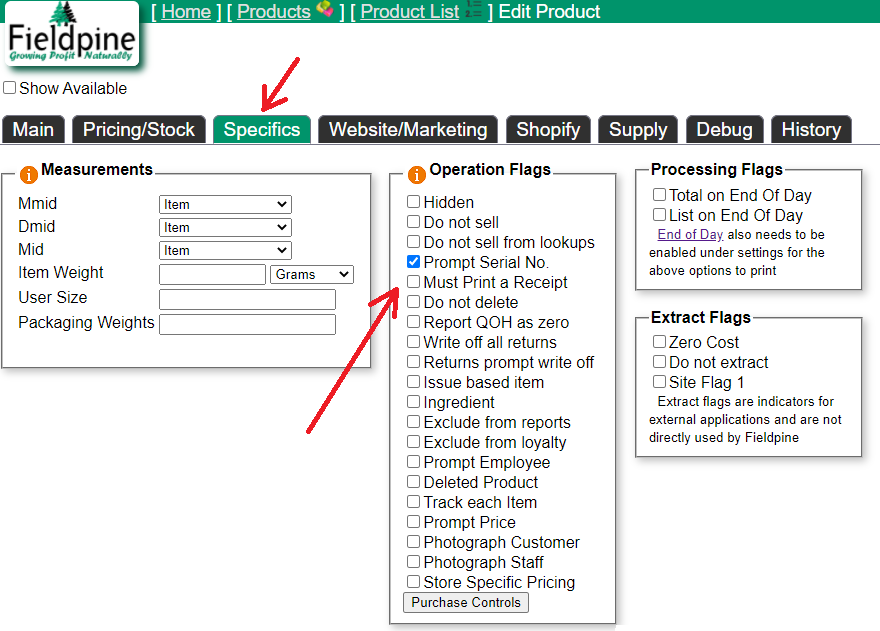
(Click the image to zoom)
Finding Serial Numbered Sales
To find the sale relating to a serial number you can search by serial number. Go to the Web version of Past Sales and enter the complete serial number
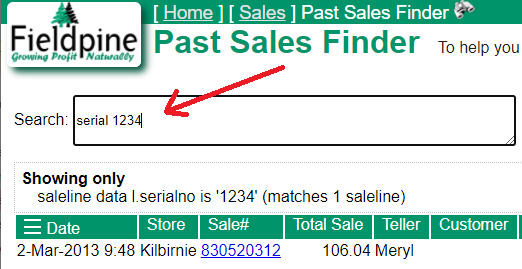
The search is looking for the EXACT serial number you entered which can be tricky, especially if it was entered incorrectly at sale time. To help, you can search using the word "like" and it will scan for potential matches.