 Library
Library
Barcode Scanners Customer Displays Public Product List Product Requesting Scales
Email Accounts eCommerce Websites In Store Website
Pre Install Planning Creating a Franchise
Configuration guides cover how to setup and prepare your Retail System. This covers more technical system like functions such as installing the software, and also more business level functions such as creating new stores.
You may also be interested in How Do I? articles.
What Version I am Running?
Fieldpine PosGreen
If you are running Windows PosGreen at your checkout, enter the quickcode "123". A screen will be displayed that includes the program version, 2286 in this example. It also includes an optional user interface version and site version. The user interface version gives the version of the interface or screen. Site version is reserved for retailers to supply their own version, perhaps indicating changes in business logic or pricing.
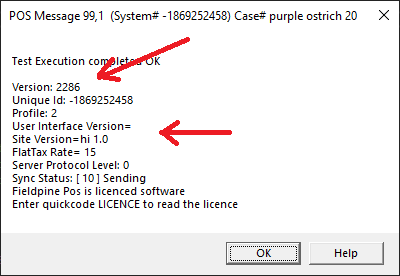
Fieldpine Reporting / Store Server
Browse to your reporting home page and the version is shown in the top bar
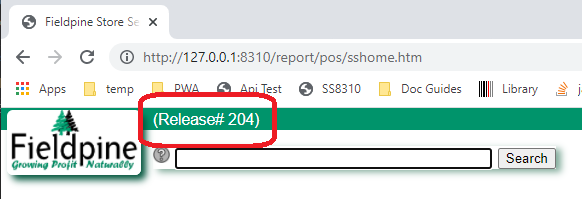
Note, if you are using Fieldpine Online the version may not show. You are unable to control the version for Fieldpine Online.
Excel Addin
From the main Excel page as seen when working on a spreadsheet, click "Addins", then "Global Data", then "Configure Server". A screen will appear that includes the version of your Addin

Updating Versions
Fieldpine PosGreen
Using the update program
- Download and run Fieldpine_update.exe ( EU mirror )
- This will display a screen similar to the following
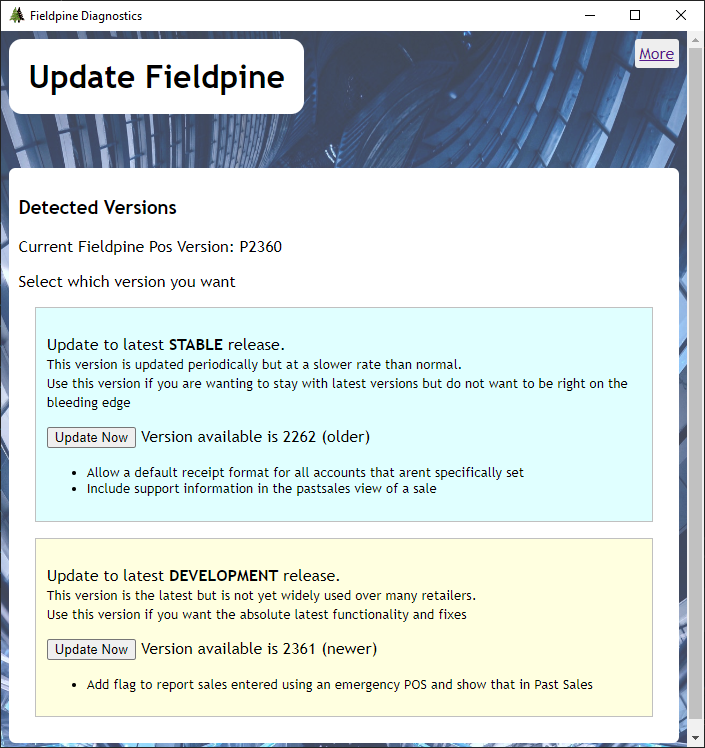
-
Click the "Update Now" button beside the version you wish to install.
Tip. Cliking the "more" link at the top right allows you to see extended release notes and select a specific version if required.
Update using a QuickCode
To manually update the version of PosGreen to the latest version, enter the quickcode "F128" into the POS. This will download the updater program above and launch it. Should this code fail or appear to not do anything, then the likely cause is that security controls on your PC are blocking somewhere. Follow the steps above ("using the update program") to manually download and select the version to install.
Updating using Automatic Updates
Full details are available here.
Updating from a ZIP file
Advanced, technical. If you prefer, you can install from a zip file directly. Close the POS and unzip devgreen.zip into the target folder.
To see available versions and release notes, from the reporting home page browse to "lanes" and select "Bulk Install"
Fieldpine Reporting / Store Server
From the reporting home page, select "Code Update" which is in the "Technical Section". This page has options to update your server.
Note, if you are using Fieldpine Online you cannot alter the version. The menu options may show but are disabled.