 Library
Library
Barcode Scanners Customer Displays Public Product List Product Requesting Scales
Email Accounts eCommerce Websites In Store Website
Pre Install Planning Creating a Franchise
Account Reminders
Account reminders allow you to pre define a number of email templates, and send that email to an account holder by simply clicking one button. The intention is that you can create a number of emails to send as part of credit control. These might range from friendly to strong. For example, you might define a friendly first email "We notice you haven't paid" and get progressively stronger until "We are passing this to a debt collection agency"
Account reminders are currently only available for self hosted solutions. Fieldpine Online support is not yet available.
Using Reminders
Once you have setup some reminders, then the reports
- Account List
-
Single Account Overview
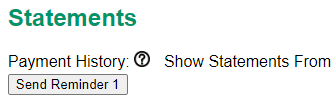
Sending a reminder will also record a "contact log" entry for this account
Configuration
Reminders are controlled by creating some files called AccountReminder_N.json in your POS folder (typically the \fieldpine\pos folder)
The value N indicates the reminder number, these are sequential integers starting at 1.
Create and edit the file "accountreminder_1.json" using a text editor such as notepad and add the following contents
{
"emailhtml": "Hi <p>We see you have not yet paid. Please pay soon",
"emailhtmlparse": 1,
"emailsubject": "Account Reminder from %StoreSetup.CompanyName%",
"emailsubjectparse": 1,
"title": "First friendly reminder"
}
What this defines is
Pre Configured Reminders
The documentation that follows describes how to create your own reminder files. The file accountreminder.zip contains two samples reminders. You can download and unzip this to your POS folder (typically \fieldpine\pos) to enable two reminders. This can save you some time and give you a quick start.
Reminder 1
This is a friendly 'you seem to have forgotten to pay' sort of reminder. It consists of the following files:
- accountreminder_1.json - defines the reminder. You can edit this to change the reminder contents (use notepad).
- accountreminder_1.htm - supplies the actual body of the email sent.
Reminder 2
This is stronger 'You owe us and we are taking action' sort of reminder. It consists of the following files:
- accountreminder_2.json - defines the reminder. This reminder also includes a text content version of emai as as example. See below for when text content versions are used.
- accountreminder_2.htm - supplies the actual body of the email sent.
Using external files
In normal use, in is much easier to create a seperate HTML file containing the email body. The JSON file then points to that file. The email below shows that we are pointing to the file "accountreminder_1.htm" for the email contents. The value emailhtmlparse needs to be set to 2 (use file without symbol translation) or 3 (use file with symbol translation)
{
"emailhtml": "accountreminder_1.htm",
"emailhtmlparse": 3,
"emailsubject": "Account Reminder from %StoreSetup.CompanyName%",
"emailsubjectparse": 1,
"title": "First friendly reminder"
}
Providing Email Text Content
You can provide the value of the "text" version of the email if you want. Emails when sent can be in either plain text mode, HTML mode or both.
| What you write | What is actually sent | What receiver sees | ||
| Email: Hi Bob ... |
» | Text Version: Hi Bob ... |
» |
User sees one of these two formats. Which depends on their email program, but the majority use HTML readers. |
| » | HTML Version: Hi Bob |
» |
If you do not specify a Text version, then a simple message saying "This is an HTML email, please use HTML mode in your email program to read it" is sent. You can provide text version for maximum readability. Simply add the values "emailtext" and "emailtextparse". These operate with the same rules as "emailhtml" etc but the output is used as the plain text email content. Do not include HTML markup, it will appear in that form to the user.
{
"emailtext": "Hello. Your account is overdue ...",
"emailtextparse": 1,
"emailhtml": "accountreminder_1.htm",
"emailhtmlparse": 3,
"emailsubject": "Account Reminder from %StoreSetup.CompanyName%",
"emailsubjectparse": 1,
"title": "First friendly reminder"
}