Running a Single Statement
An account customer is requesting a current statement showing that they owe nothing ($0). The business is being sold and the purchaser is wanting to confirm all outstanding amounts. How to I create and send just this one statement?
Using Full Statement Run
Using the web "Run Statements option", you can run a statement for any account at any time. In this case, as the account is zero balance, do the following steps
- Go into the Statement run web page
- Tick "Show Zero balance accounts". This will update to show all valid accounts, but it may take quite some time if you have a large number of accounts.
- Press the button "select none" to deselect all accounts.
- Search for the required account in the list, tick "run" against that account to select it. Ticking run here doesn't yet run the statement, it only indicates it is to be included in this account run
- Press the button "Run Statements Now"
The statement will be emailed or printed as normal for the account. However if you wish to email it to a different address, then
- Go into "Account List"
- Search for the account in question
- Click the account name to display full details of the account
- Beside each statement, is a button "Email". If you click this, it will prompt for a target email address before sending, so you can enter any address you desire.
Minor Enhancement - Running for just one account.
In order to make the process slighty simpler, we have added a "run statement now" button when viewing a single account. This button will only show if there are pending transactions that could show on a new statement.
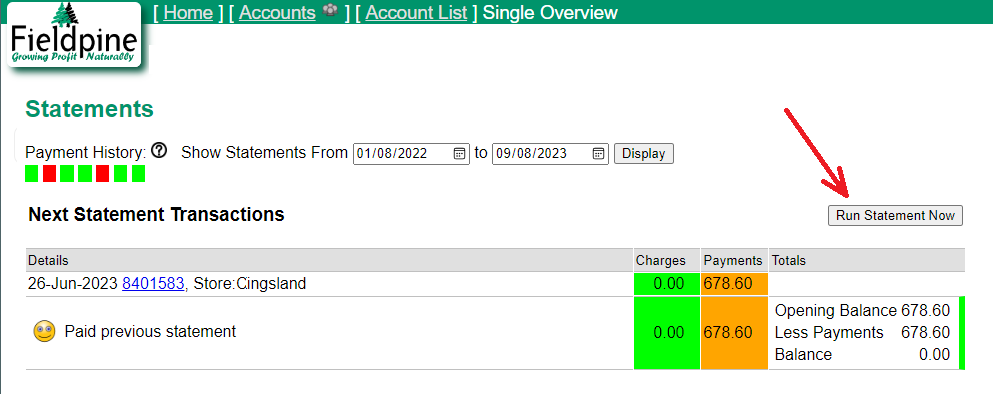
- Go into "Account List"
- Search for the account in question
- Click the account name to display full details of the account
- Click run statement now. You may need to refresh the page in a couple of minutes to see the statement. Statements are queued and run in the background as running statements can take some time.