Email Configuration
When sending email, the default operation is that Fieldpine does not set a "display name" which means you appear as (for example) bobbone8273@gmail.com This isn't necessarily great for your customers, so you can change it
Steps
- Go to your "Email Configuration" and select "configure accounts"
- Ensure this page at least version 1.1 before continuing. If on the top right of the page you see "V1.1" or higher, then the following will apply. If not, update your version first, or you will probably stop emails from functioning.
- On this page, find the row with a type of SMTP
- Select "edit config" You can now enter details of the account. The field we are interested in is "From Name". This value is used as the "from" address in the email header, and can either be a simple email address OR an entry with the format "Display name <email-address>"
- In the picture below, you can see we have set the display name to 鲍勃骨头商场 (Bob's Bone Emporium) while leaving the actual email address as fieldpine123@.....com
- ALWAYS Send a test email after making these changes. A tiny mistake, or an incompatible email provider, will stop all emails from sending
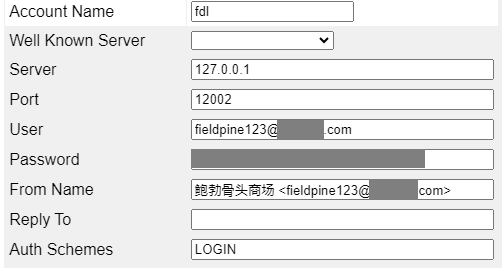
When setting a display name, the syntax is
Display-name <email-address>the email address MUST be enclosed inside <> characters. Some examples
Fieldpine Support <support@fieldpine.com> 鲍勃骨头商场 <bobsbones@example.com> 🛒 Fieldpine Web Sales <noreply@fieldpine.com> A loja de ossos 🏪🛒♥♥♥♥ <theboneshop@example.com>
And yes, you can enter emoji characters as part of your display name. To type an emoji on Windows, press the Windows Key and "." (dot)